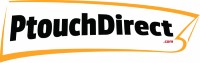Common Seiko Label Printer Issues and How to Fix Them
Posted by Bryan L on 08/22/2024
Common Seiko Label Printer Issues and How to Fix Them
As an office supply expert, I've seen firsthand how crucial label printers are in streamlining business operations. Seiko label printers are among the most reliable and efficient tools on the market, but like any device, they can encounter occasional issues. In this article, we'll cover some of the most common Seiko label printer issues and provide practical solutions to keep your labeling tasks running smoothly.
1. Labels Not Feeding Correctly
One of the most frequent issues users experience with Seiko label printers is labels not feeding correctly. This can be incredibly frustrating, especially when you're on a tight deadline.
Possible Causes:
- The label roll might be improperly loaded.
- There could be debris or residue inside the printer.
- The printer’s feeding mechanism could be worn out.
Solutions:
- Check the Label Roll: Ensure that the label roll is loaded correctly with the labels facing the right direction and aligned properly.
- Clean the Printer: Regularly clean the inside of the printer, focusing on the feeding mechanism. Use a soft brush or compressed air to remove any debris.
- Inspect the Feeding Mechanism: If the feeding mechanism is worn out, you might need to replace it. Consult your printer’s manual for specific instructions or contact Seiko customer support for assistance.
2. Poor Print Quality
Another common problem with Seiko label printers is poor print quality, which can manifest as faded text, smudges, or incomplete prints.
Possible Causes:
- Low-quality labels or incorrect label type.
- Dirty print head.
- Incorrect print settings.
Solutions:
- Use High-Quality Labels: Always use Seiko labels that match your printer's specifications. Cheaper, off-brand labels might not work as well.
- Clean the Print Head: The print head can accumulate dust and residue over time. Clean it gently with isopropyl alcohol and a lint-free cloth.
- Adjust Print Settings: Check your printer's software settings. Ensure that the resolution and media type settings are appropriate for the labels you’re using.
3. Printer Not Recognizing Labels
Sometimes, your Seiko label printer might fail to recognize the labels you’ve loaded, leading to error messages or refusal to print.
Possible Causes:
- The sensor might be dirty or blocked.
- Labels might not be aligned correctly.
- Incompatible labels are being used.
Solutions:
- Clean the Sensor: Gently clean the sensor area with a dry, soft cloth. Make sure no debris or label residue is blocking the sensor.
- Align the Labels Properly: Reload the labels, ensuring they are correctly aligned with the sensor.
- Use Compatible Labels: Always use labels that are recommended for your specific Seiko label printer model to avoid compatibility issues.
4. Printer Won’t Turn On
If your Seiko label printer isn’t powering on, it could be a simple fix or indicate a more serious issue.
Possible Causes:
- Loose or disconnected power cable.
- Faulty power outlet.
- Internal hardware issue.
Solutions:
- Check the Power Connection: Ensure the power cable is securely connected to both the printer and the power outlet. Try plugging the printer into a different outlet to rule out power issues.
- Inspect the Power Supply: If you have access to another power cable, try using it to see if the original cable is faulty.
- Consult Seiko Support: If the printer still won’t turn on, contact Seiko customer support for further diagnosis and repair options.
5. Software Compatibility Issues
In some cases, users experience compatibility issues between their Seiko label printer and the software they are using.
Possible Causes:
- Outdated printer drivers.
- Incompatible software versions.
- Incorrect software settings.
Solutions:
- Update Printer Drivers: Visit the Seiko website and download the latest drivers for your printer model. Installing these updates can resolve many compatibility issues.
- Use Compatible Software: Ensure that the labeling software you’re using is compatible with your Seiko printer. Check the software’s documentation or Seiko’s website for compatibility lists.
- Adjust Software Settings: If your software has advanced settings, make sure they’re configured correctly for your printer model.
Preventive Maintenance Tips
To avoid encountering these issues in the future, regular maintenance is key. Here are some preventive tips to keep your Seiko label printer in top condition:
- Clean Your Printer Regularly: Dust and debris can accumulate over time, so clean the printer’s interior and print head periodically.
- Use Compatible Labels and Ribbons: Always use Seiko-recommended supplies to ensure optimal performance.
- Keep Software Updated: Regularly check for and install any software or firmware updates for your printer.
Seiko label printers are known for their reliability and efficiency, but like any piece of technology, they can sometimes run into issues. By following the troubleshooting tips outlined in this article, you can resolve most common problems quickly and keep your labeling tasks on track.
If you’re looking for Seiko label printer supplies or need further assistance, feel free to visit our website or contact our expert team. We’re here to help you get the most out of your Seiko label printer.